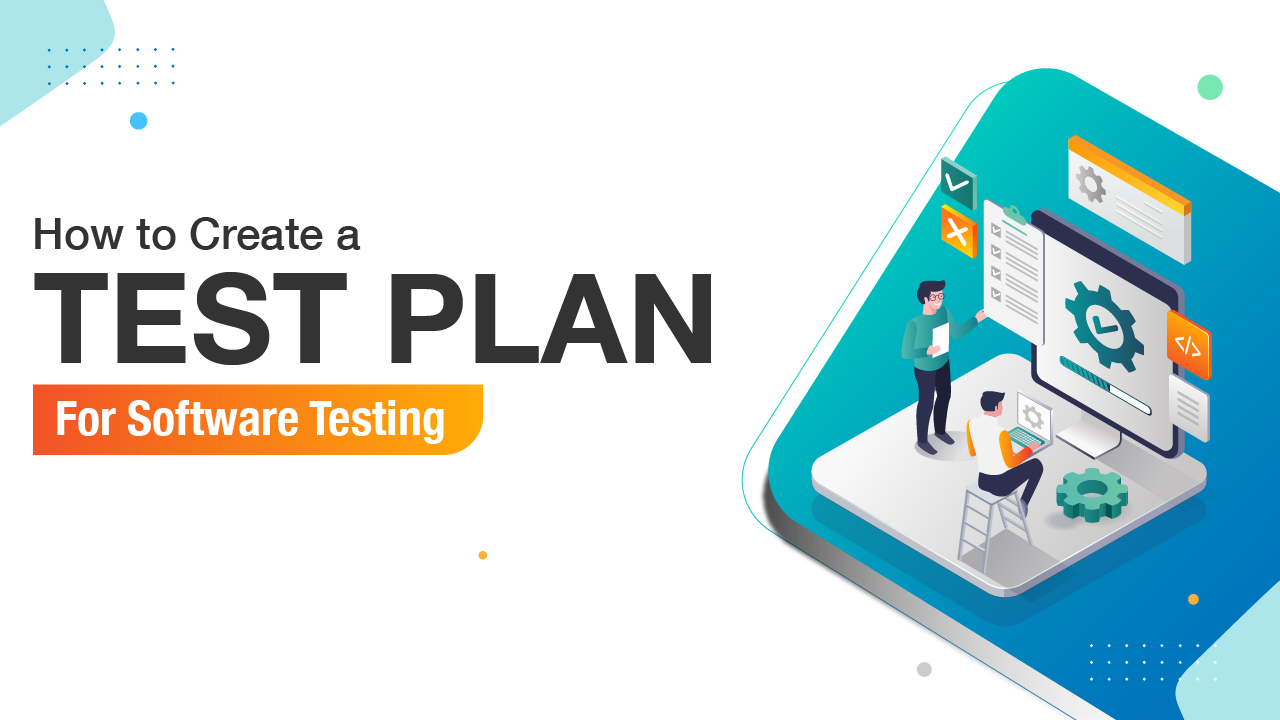Imagine you've just fixed a leaky tap in your house. You wouldn't just assume everything else is still working perfectly, would you? You'd probably check if the water pressure is still good in the shower, if the other taps are still flowing, and if the toilet is still flushing. You want to make sure fixing one problem didn't accidentally cause new ones!
In the world of software, we do the same thing. When developers make changes – whether it's fixing a bug you reported (high five!), adding a new feature, or tweaking something behind the scenes – we need to make sure these changes haven't accidentally broken anything that was working before. This is where Regression Testing comes in.
Think of Regression Testing as the safety net for your software. It's a way to catch any accidental "slips" or unintended consequences that might happen when code is modified.
Why is Regression Testing So Important? (The "Uh Oh!" Prevention)
Software is complex. Even a small change in one part of the code can sometimes have unexpected effects in completely different areas. These unexpected breakages are called regressions.
Imagine:
A developer fixes a bug on the login page. But after the fix, the "forgot password" link stops working! That's a regression.
A new feature is added to the shopping cart. But now, the product images on the homepage load very slowly. That's a regression.
The team updates a library that handles dates. Now, all the reports in the system show the wrong year! You guessed it – a regression.
Regression testing helps us avoid these "uh oh!" moments after changes are made. It ensures that the software remains stable and that the fixes or additions haven't created new problems. Without it, software updates could be a very risky business!
When Do We Need to Do Regression Testing? (The Trigger Moments)
Regression testing isn't something we do all the time, but it's crucial whenever the software undergoes certain types of changes:
Bug Fixes: After a bug is fixed, we need to make sure the fix works AND that it didn't break anything else.
New Features: When new features are added, we test the new stuff, but also check if it messed up any existing functionality.
Code Changes: Even small changes to the underlying code (refactoring, performance improvements) can sometimes have unintended side effects.
Environment Changes: If the servers, databases, or other infrastructure components are updated, we might need to do regression testing to ensure the software still works correctly in the new environment.
How Do We Do Regression Testing? (The Tools and Techniques)
There are two main ways to perform regression testing:
Manual Regression Testing: Just like the manual testing you're learning, this involves a human tester going through a set of pre-written test cases to check if previously working features are still working as expected.
Selecting Test Cases: We don't usually re-run every single test case we've ever written for the entire software. That would take too long! Instead, we focus on test cases that cover:
The area where the change was made.
Features that are related to the changed area.
Core functionalities that are critical to the software.
Areas that have historically been prone to regressions.
Executing Tests: The tester follows the steps in the selected test cases and compares the actual results to the expected results. If anything doesn't match, a new bug has been introduced!
Automated Regression Testing: Because regression testing often involves repeating the same checks over and over again, it's a perfect candidate for test automation. This means using special software tools to write scripts that automatically perform the test steps and check the results.
Why Automate Regression?
Speed: Automated tests can run much faster than humans.
Efficiency: You can run a large number of regression tests quickly and easily, even overnight.
Consistency: Automated tests always perform the exact same steps, reducing the chance of human error.
Cost-Effective in the Long Run: While there's an initial effort to set up automation, it saves time and money over time, especially for frequently updated software.
What Gets Automated? We typically automate the most critical and frequently used functionalities for regression testing.
Regression Testing in Action (A Simple Analogy Revisited)
Remember fixing that leaky tap? For regression testing, you might:
Manually: Turn on all the other taps in the house to see if the water pressure is still good (checking related features). Flush the toilet to see if the water refills correctly (checking core functionality).
Automated (if you had a very smart house!): You could have sensors that automatically check the water pressure at all points in the system and report if anything is out of the ordinary after the tap fix.
Key Takeaway: Protecting Software Stability
Regression testing is a vital part of the software development process. It acts as a crucial safety net, ensuring that changes made to the software don't accidentally break existing functionality. By strategically selecting manual test cases and leveraging the power of automation, teams can maintain a stable and high-quality product for their users.
So, the next time you hear about a bug fix or a new feature, remember that regression testing is happening behind the scenes, working hard to keep your favorite software running smoothly!